1. UIViewControllerを継承したPickerViewControllerクラスを作成する
PickerViewController.h PickerViewController.m
2. AppDelegateクラスを修正し、PickerViewControllerに遷移するようにする。
AppDelegate.m
#import "AppDelegate.h" #import "PickerViewController.h" @implementation AppDelegate - (BOOL)application:(UIApplication *)application didFinishLaunchingWithOptions:(NSDictionary *)launchOptions { self.window = [[UIWindow alloc] initWithFrame:[[UIScreen mainScreen] bounds]]; [self.window makeKeyAndVisible]; self.window.rootViewController = [[PickerViewController alloc] init]; return YES; } // snip
3. ヘッダファイルにUIPickerViewDelegateとUIPickerViewDataSourceプロトコルを追加する。
PickerViewController.h
@interface PickerViewController : UIViewController <UIPickerViewDelegate, UIPickerViewDataSource>
4. デリゲートメソッドを実装する
UIPickerViewDataSource#numberOfComponentsInPickerView:UIPickerViewDataSource#pickerView:numberOfRowsInComponent:UIPickerViewDelegate#pickerView:titleForRow:forComponent:
の3つのメソッドを実装する。
UIPickerView では複数列を扱うことができるので3列で作ってみる。
PickerViewController.m
#import "PickerViewController.h" @interface PickerViewController () @property(nonatomic, strong) UIPickerView *pickerView; // プロパティ追加 @end // snip - (void)viewDidLoad { [super viewDidLoad]; self.view.backgroundColor = [UIColor lightGrayColor]; self.pickerView = [[UIPickerView alloc] init]; self.pickerView.delegate = self; self.pickerView.dataSource = self; [self.view addSubview:self.pickerView]; } { return 3; // 列数 } - (NSInteger)pickerView:(UIPickerView *)pickerView numberOfRowsInComponent:(NSInteger)component { return 10; // 各列の行数 } - (NSString *)pickerView:(UIPickerView *)pickerView titleForRow:(NSInteger)row forComponent:(NSInteger)component { // 各項目に行数(row)と列数(component)を表示する return [NSString stringWithFormat:@"行%d-列%d", row, component]; }
シミュレータで確認。

4. ピッカーを初期選択状態で表示する
UIPickerView のpickerView:didSelectRow:inComponent:メソッドを使う。
- (void)viewDidLoad { [super viewDidLoad]; self.view.backgroundColor = [UIColor lightGrayColor]; self.pickerView = [[UIPickerView alloc] init]; self.pickerView.delegate = self; self.pickerView.dataSource = self; // 初期選択状態を指定 [self.pickerView selectRow:9 inComponent:0 animated:NO]; [self.pickerView selectRow:5 inComponent:1 animated:NO]; [self.pickerView selectRow:0 inComponent:2 animated:NO]; [self.view addSubview:self.pickerView]; }
シミュレータで確認。
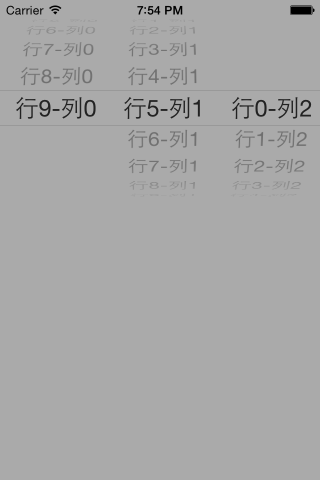
5. 選択行の情報取得
適当なボタンを用意し、タッチ時に選択行の情報をアラートビューで表示する。
UIPickerView のselectedRowInComponent:メソッドを使う。
- (void)viewDidLoad { [super viewDidLoad]; self.view.backgroundColor = [UIColor lightGrayColor]; self.pickerView = [[UIPickerView alloc] init]; self.pickerView.delegate = self; self.pickerView.dataSource = self; // 初期選択状態を指定 [self.pickerView selectRow:9 inComponent:0 animated:NO]; [self.pickerView selectRow:5 inComponent:1 animated:NO]; [self.pickerView selectRow:0 inComponent:2 animated:NO]; [self.view addSubview:self.pickerView]; // ボタン UIButton *button = [UIButton buttonWithType:UIButtonTypeRoundedRect]; button.backgroundColor = [UIColor whiteColor]; [button setTitle:@"情報取得" forState:UIControlStateNormal]; button.frame = CGRectMake(0, 0, 150, 40); button.center = CGPointMake(self.view.bounds.size.width / 2, self.view.bounds.size.height - 50); // ボタンがタッチアップされた時に`performButtonAction`メソッドを呼び出す [button addTarget:self action:@selector(performButtonAction) forControlEvents:UIControlEventTouchUpInside]; [self.view addSubview:button]; } - (NSInteger)numberOfComponentsInPickerView:(UIPickerView *)pickerView { return 3; // 列数 } - (NSInteger)pickerView:(UIPickerView *)pickerView numberOfRowsInComponent:(NSInteger)component { return 10; // 各列の行数 } - (NSString *)pickerView:(UIPickerView *)pickerView titleForRow:(NSInteger)row forComponent:(NSInteger)component { // 各項目に行数(row)と列数(component)を表示する return [NSString stringWithFormat:@"行%d-列%d", row, component]; } // 選択行の情報取得 - (void)performButtonAction { // ピッカーの選択行を取得するには、UIPickerView の`selectedRowInComponent:`メソッドを使う。 // 引数には選択行(row)の取得したい列(component)を指定する。 NSInteger com0 = [self.pickerView selectedRowInComponent:0]; // 1列目 NSInteger com1 = [self.pickerView selectedRowInComponent:1]; // 2列目 NSInteger com2 = [self.pickerView selectedRowInComponent:2]; // 3列目 NSString *message = [NSString stringWithFormat:@"%d - %d - %d", com0, com1, com2]; UIAlertView *alert = [[UIAlertView alloc] init]; alert.message = message; [alert addButtonWithTitle:@"OK"]; [alert show]; }
シミュレータで確認。
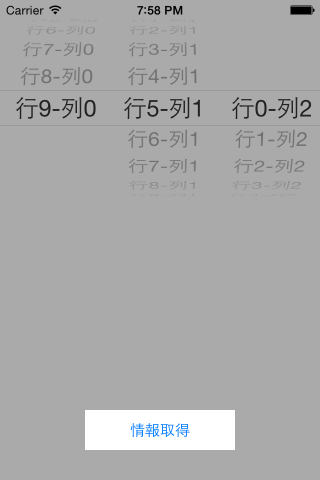
ボタンをタップ。
